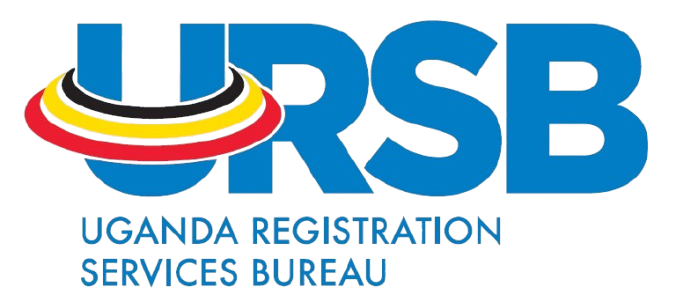How to Access SIMPO Registry Search
Step 1: Generate a Paid Search PRN
You need a paid PRN (Payment Reference Number) before conducting the search.
- Click here to start.
- Select Individual or Institution, depending on who is conducting the search, and click Continue.
- On the next page:
- Fill in your details (name, TIN, contact information, etc.).
- In the Payment and Bank Details section, select the type of search you would like to perform.
- Choose your preferred payment method.
- Complete the security check and click Generate PRN.
- You will receive a PRN that you can pay for using the selected payment method.
Step 2: Conduct the Search
- Click here to start.
- Select the type of search you want to perform:
- Grantor (Collateral Owner)
- Debtor (Borrower)
- Collateral Serial Number
- Security Interest Notice Number
- Enter the required details in the provided fields.
- Complete the security check and click Submit Search.
Step 3: Enter Your Paid PRN
- When prompted, enter the PRN you paid for in Step 1.
- Select Yes under Already Paid for PRN?
- Click Continue.
Step 4: View the Search Report
Once the steps above are completed, the system will generate and display the search result on this web page or you can download the result as a pdf.